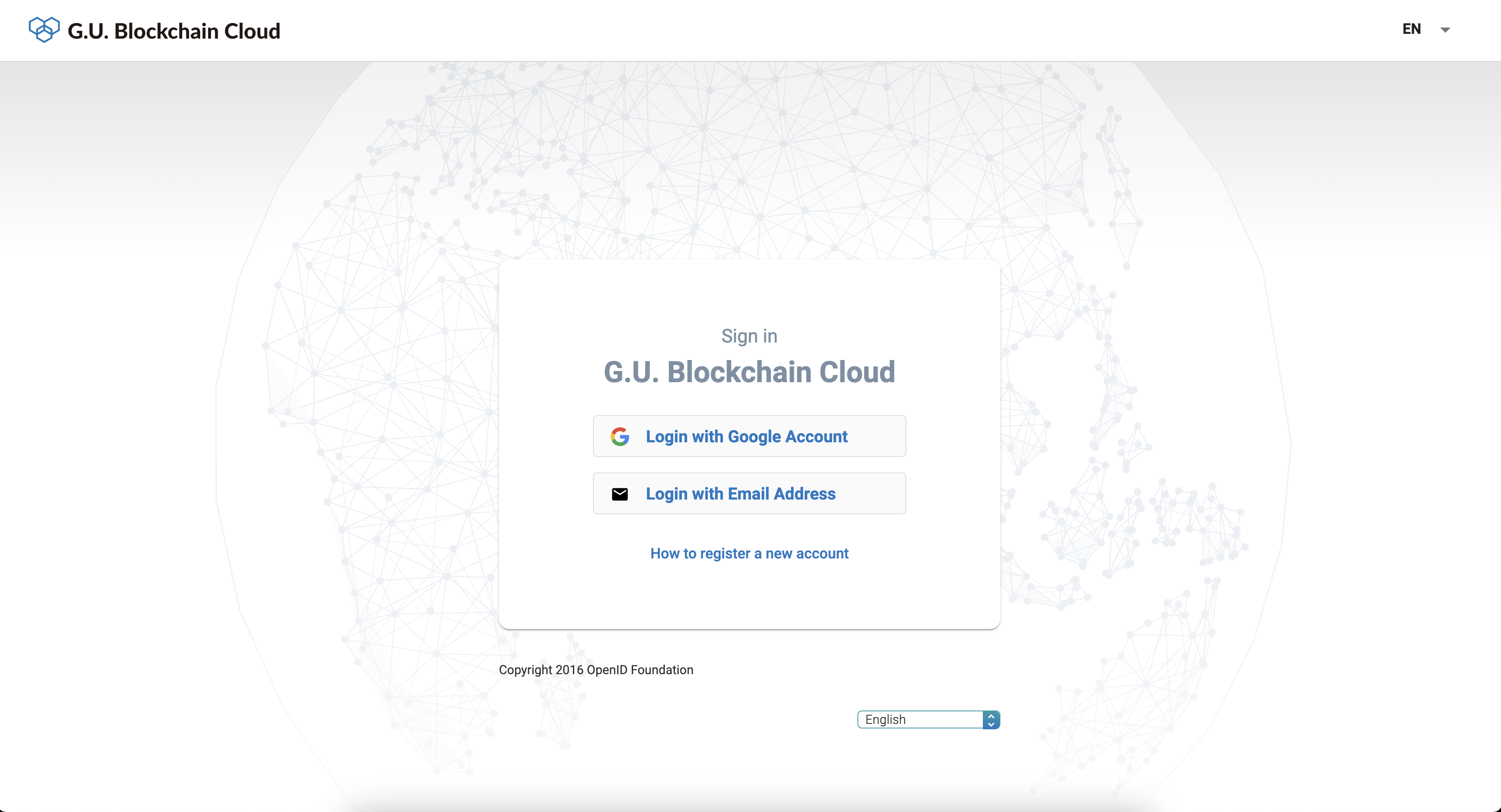Initial registration and login
Overview
This system can be used from the login on the Guest page.
Currently, the system only supports authentication by Google account, and when you use the system
for the first time with that Google account, an Organization Account will be automatically created with
the user of that email address as the owner.
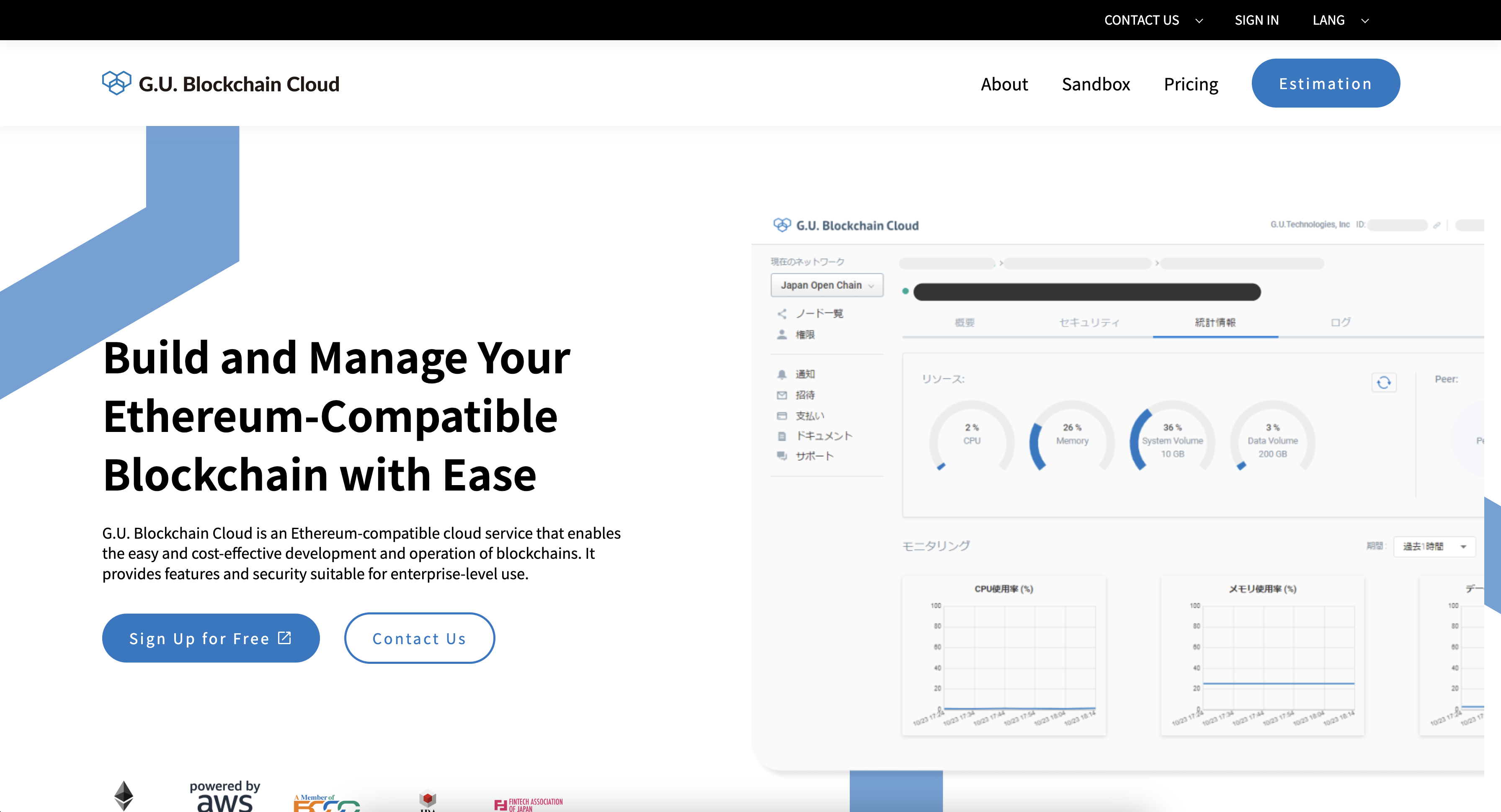
Introduction
- Get Started
- Agree to the Terms of Use
- Confirm Successful Login
- Switch Organization Accounts
- To Logout
Get Started
To start the service, you will need a Google Account.
This system requires a Google account for login. You can either use your existing Google account.
If you do not have a Google account, please create beforehand.
Click the "Sign Up for Free" to go to the login screen.
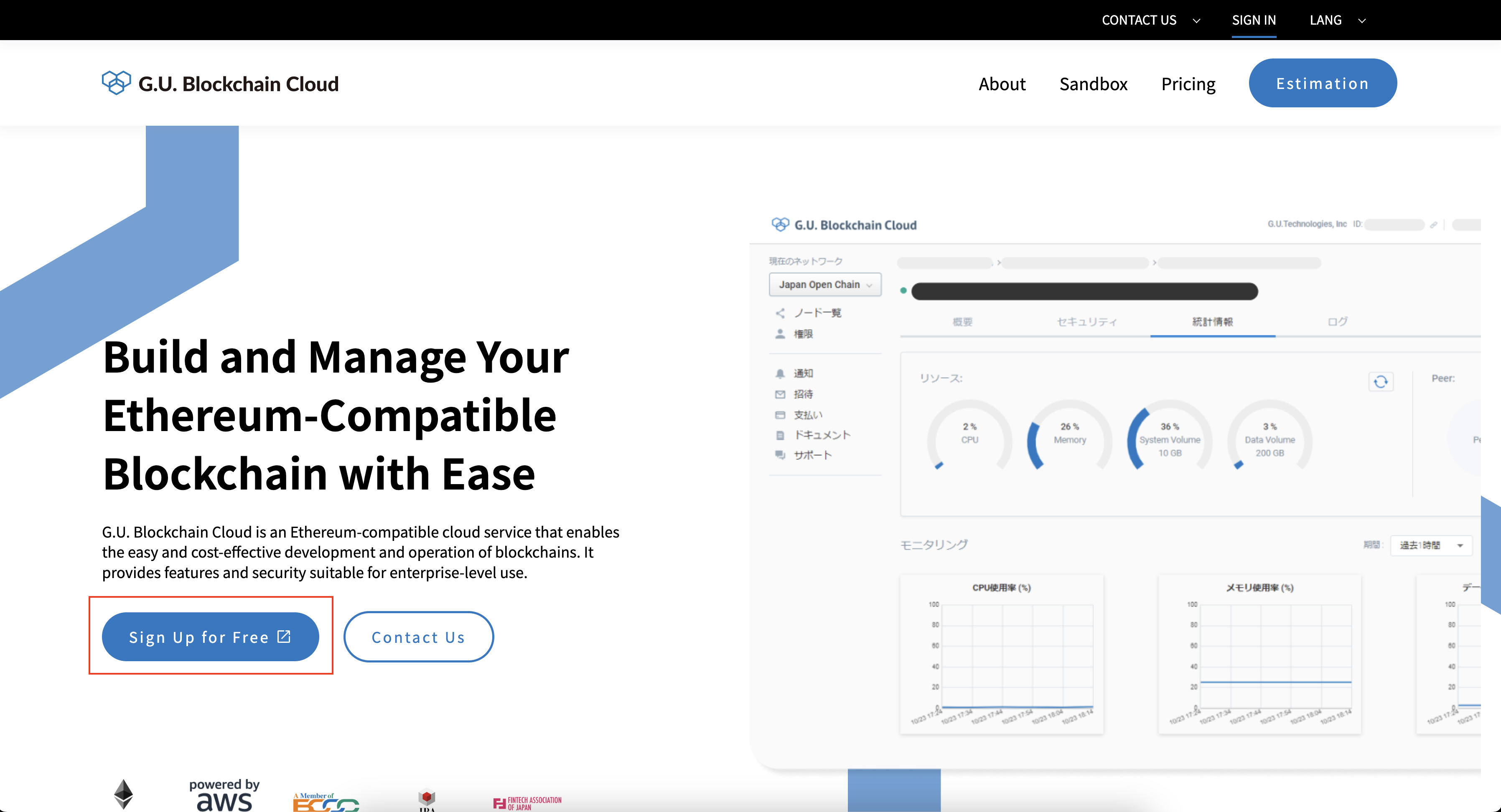
Login with your Google Account.
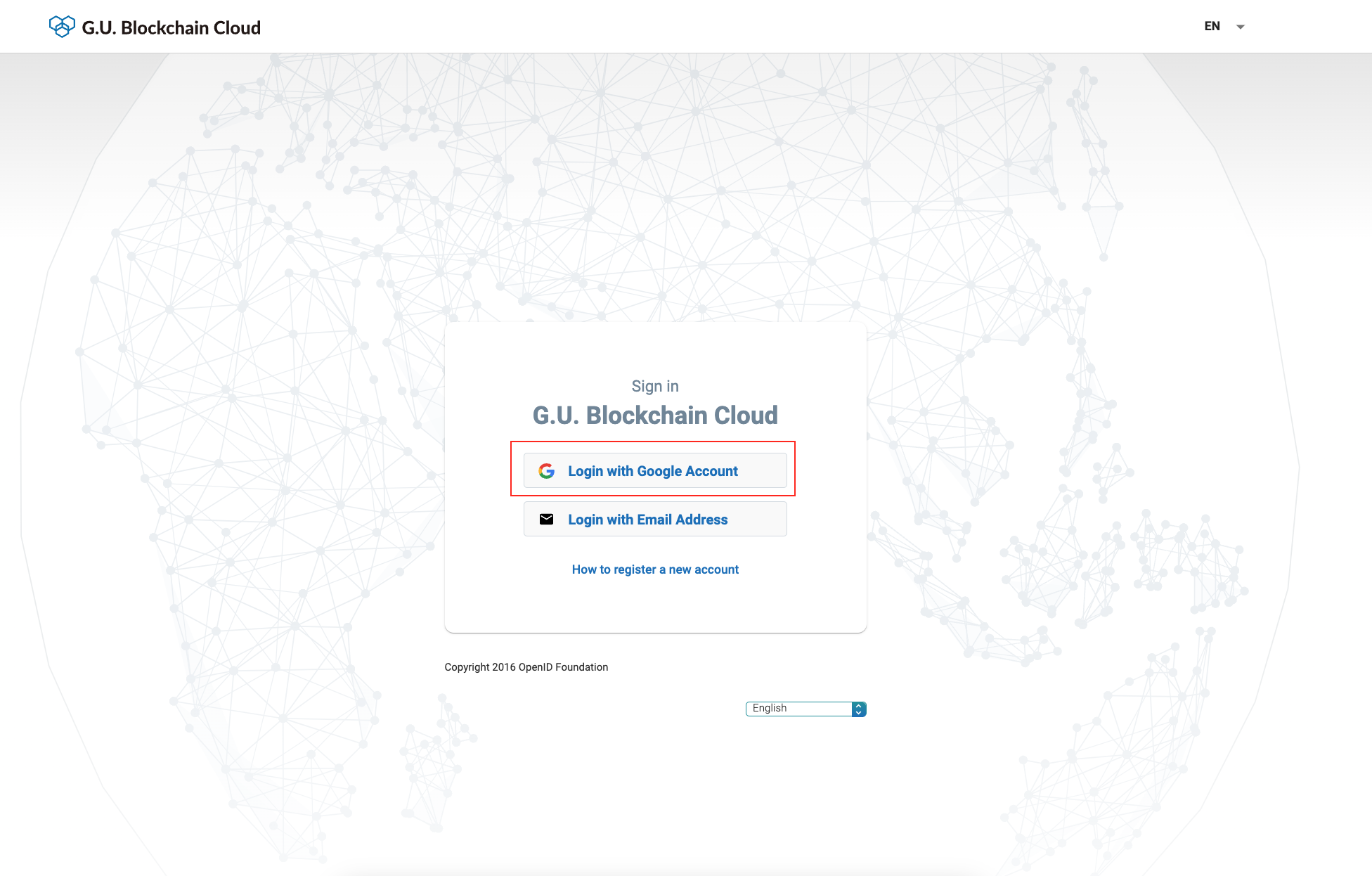
If you have several Google accounts, please choose one for Blockchain Cloud service.
-94afafd279109c921616947592e1640a.png)
Please check if the login was successful.
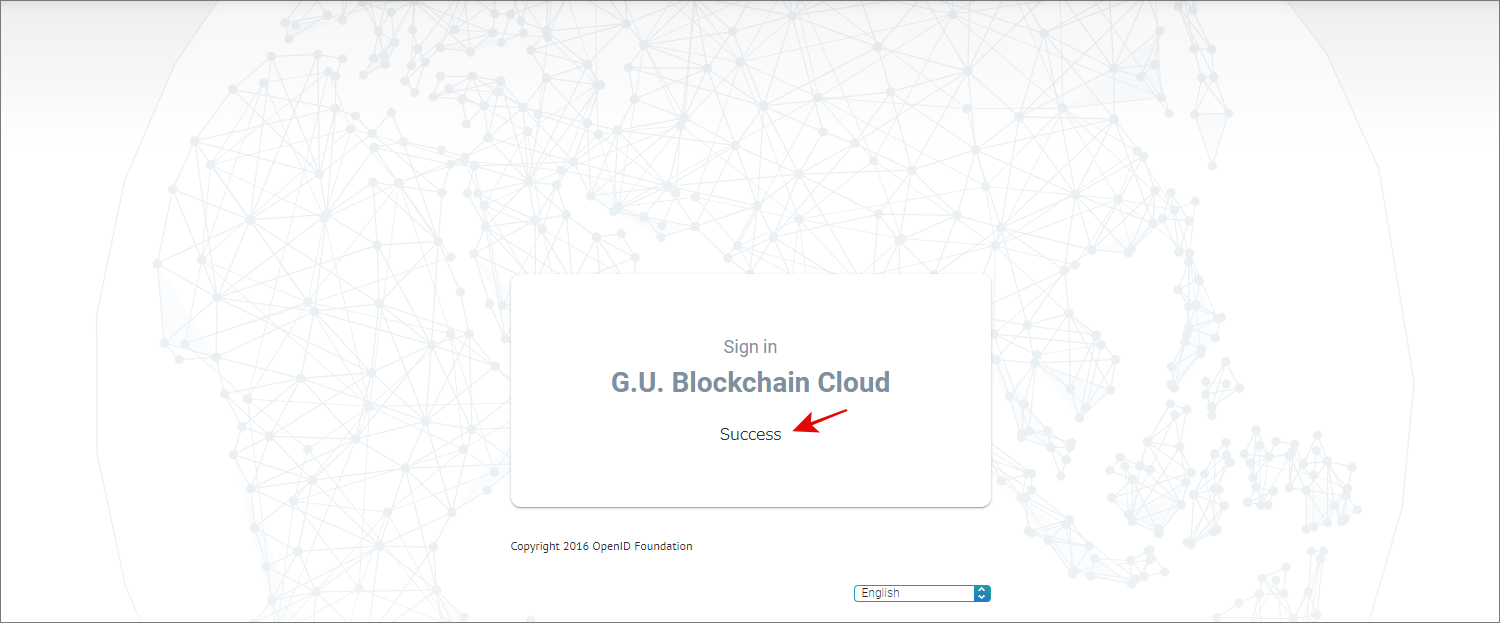
When using an email address other than a Google account.
Select [Login with Email Address] and enter the email address you want to register. A name and password input box will appear for initial registration, so please complete the initial registration from there.
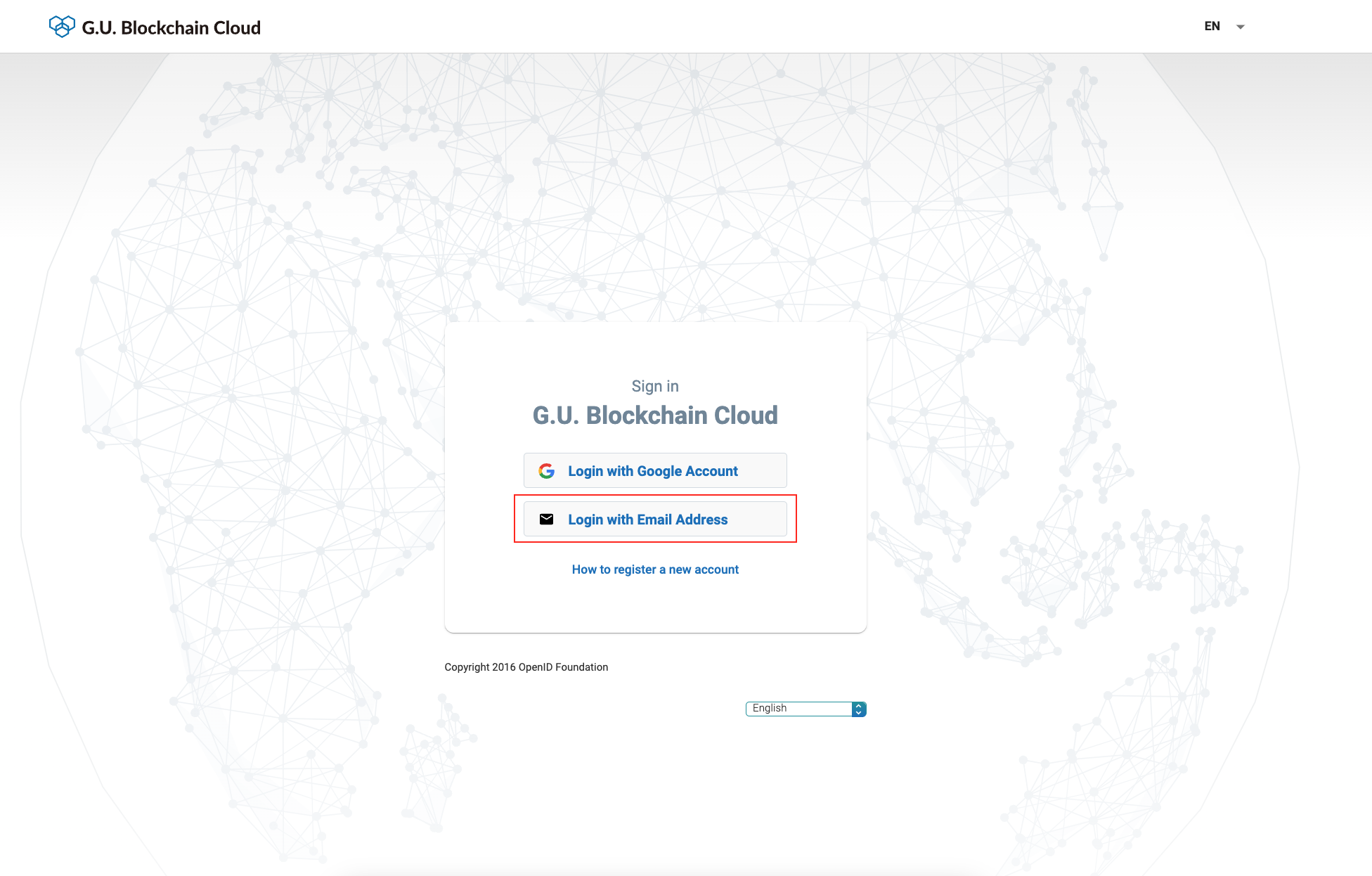
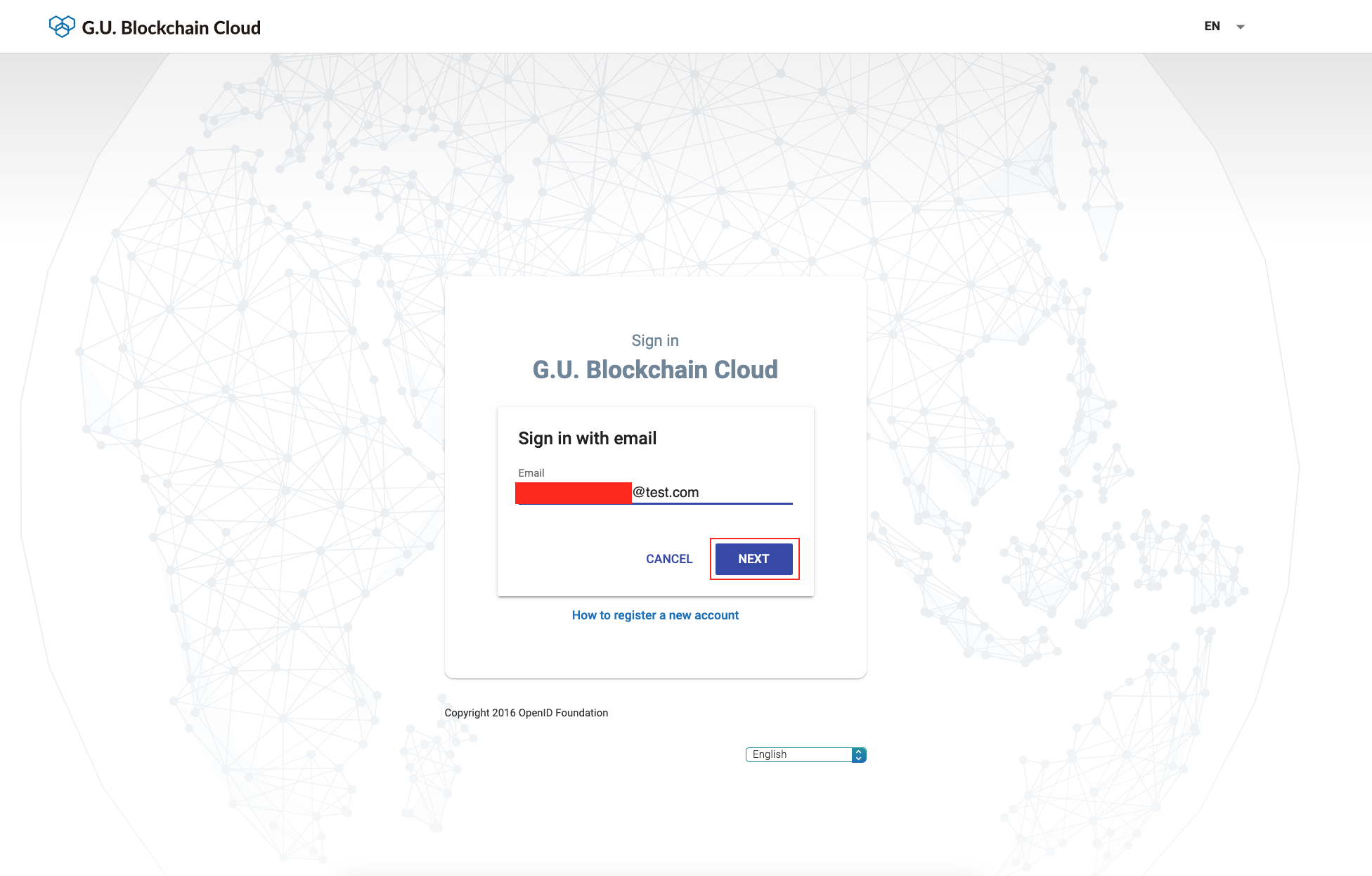
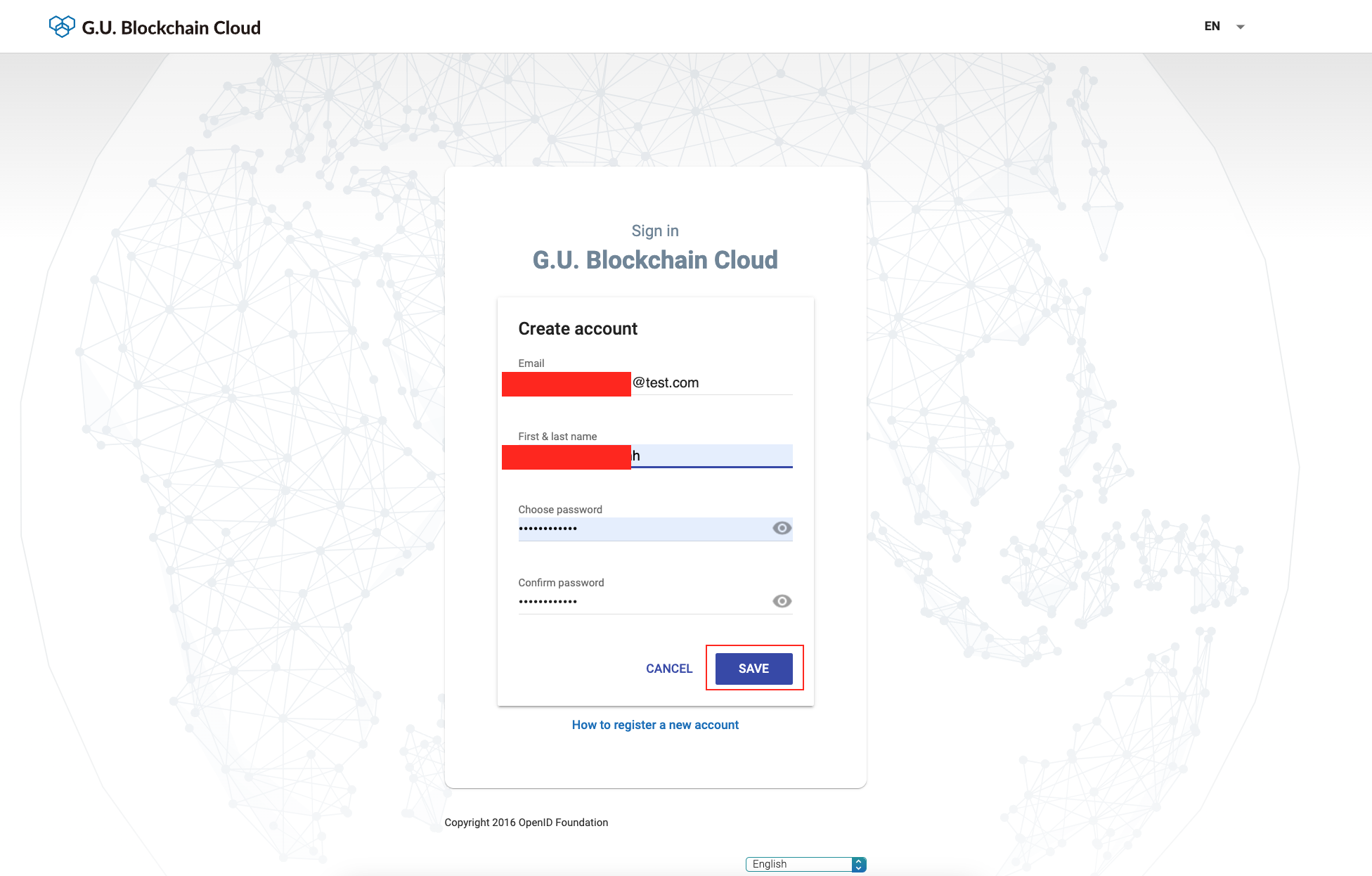
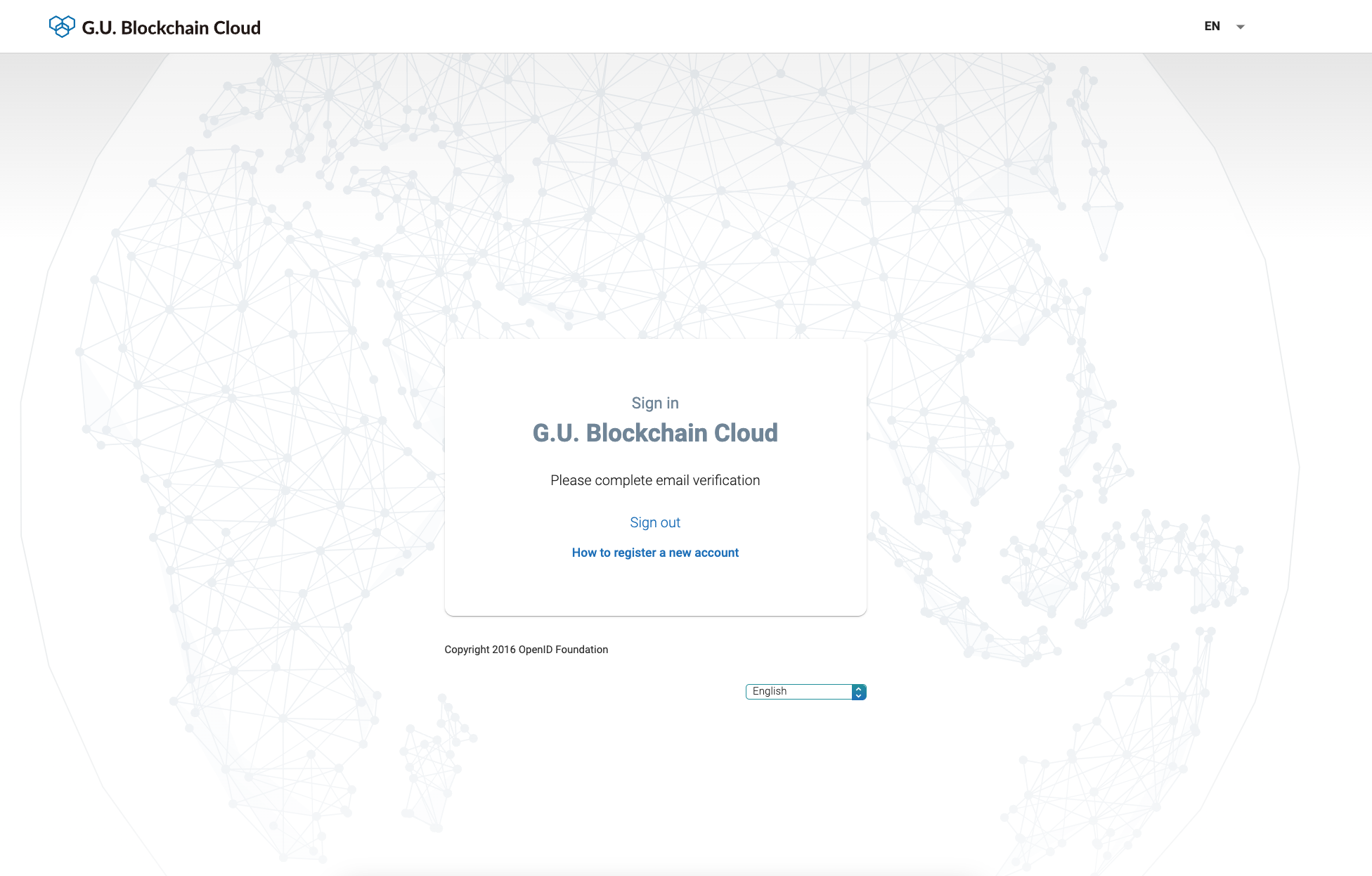
Please click the specified link in the received email to complete email verification. After that, please log in again from the login screen.
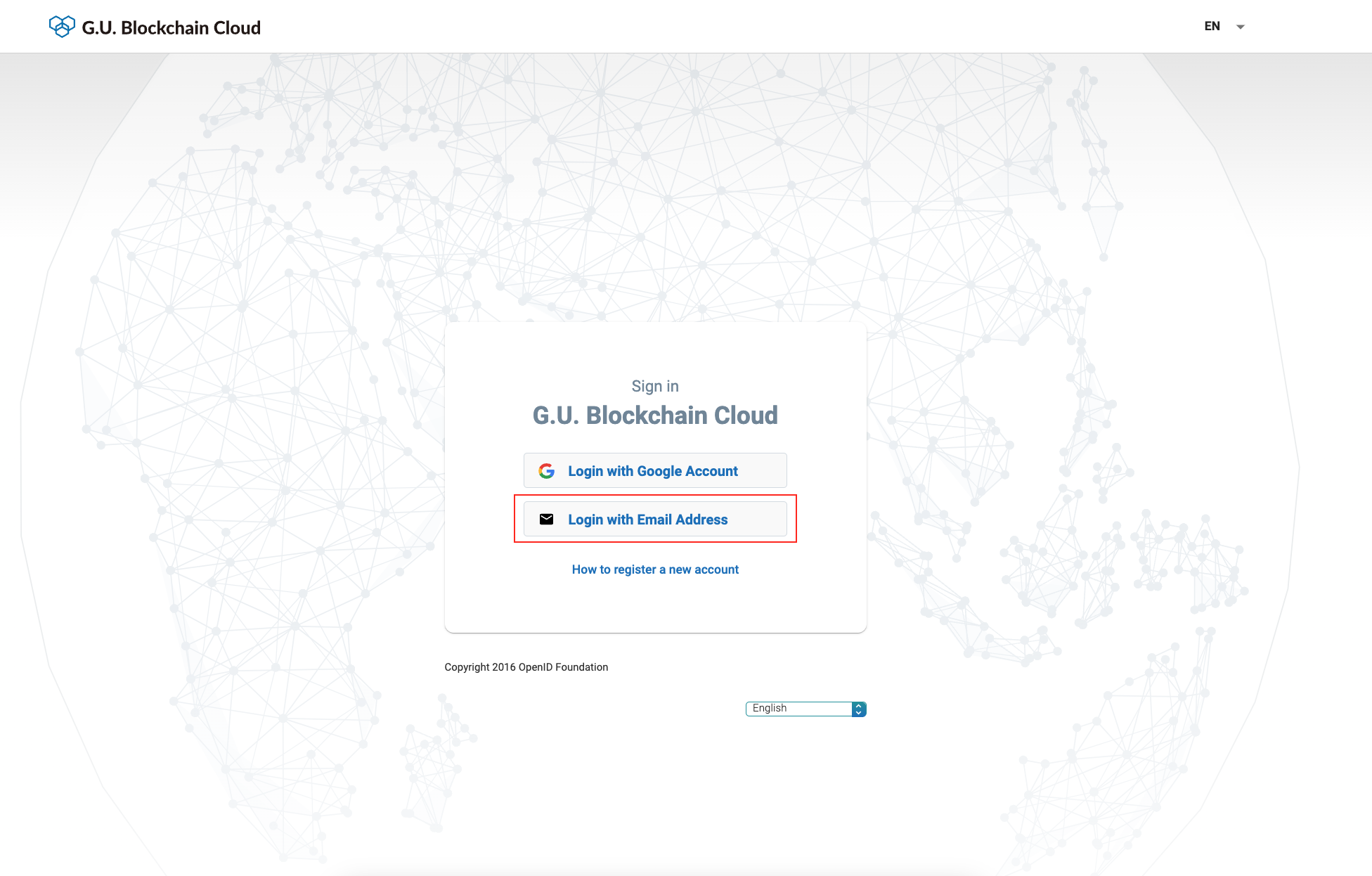
Agree to the Terms of Use
If this is your first time using the site, the Terms of Use will be displayed. Check "I agree to the Terms of Use" and click "Agree" and start. You will then be asked to initially register your Google account.
-10739b24871006bc53db635bcc7ff816.png)
Confirm Successful Login
When the following screen appears, you have successfully completed the initial registration and login.
You will see your G.U. account on the right side of the screen(Please look at ①) and your organization account in the center(Please look at ②).
-4a4ae983aaa50313e3e3624bf8471010.png)
Switch Organization Accounts
The Google account must belong to your Organization Account. (which account you are going to use with G.U. Blockchain Cloud).
If this is your first time signing in with your Google account , an Organization Account will be automatically created with its account as the owner.
If the account is a user who already belongs to any other Organization Account, that Organization Account will be selected at login to start.
The user can change the organization account or belong to multiple Organization Accounts.
To change or to add an Organization Account, please select the appropriate Organization Account from the pull-down menu in the upper right corner.
-0979d2390dd81a2fafe605f1269aa626.png)
To Logout
You can log out of the system by clicking the "Sign out" menu that appears when you open the pull-down menu in the upper right corner.
-53cde290193a83359ac0eee2b9e99507.png)
This is the screen after logging out.