Delete the Blockchain
Overview
Deleting a Blockchain network will detach the license you have been using and reuse it again to create new clusters and nodes. The license will be valid until the end of the month, and if you have a cluster or node at the beginning of the month, it will be automatically purchased for the next month, but if it is deleted, it will not be automatically renewed.
Note that in order to delete a Blockchain as a consortium chain, the following requirements must be met. Select the appropriate network on the Network page of the G.U. Blockchain Cloud, and from the Nodes tab, confirm that "There are no Validator Nodes in more than two clusters in the network that span multiple organizational accounts.
Steps
Specify the Network to be deleted
Open the Delete Network dialog
Select the network you want to delete from the "Blockchain Network" pull-down menu in the menu bar on the left side of the screen.
-d2c0b31a322e5eefa89d21cb56616c62.png)
On the network overview screen, click "︙" in the upper right corner of "Network Information".
Click "Destroy Network" in the pull-down menu that opens.
-37752960d1e9ff3b0c1713954942cfdc.png)
Delete the Network
Enter the name of the network you want to delete, and click "Delete".
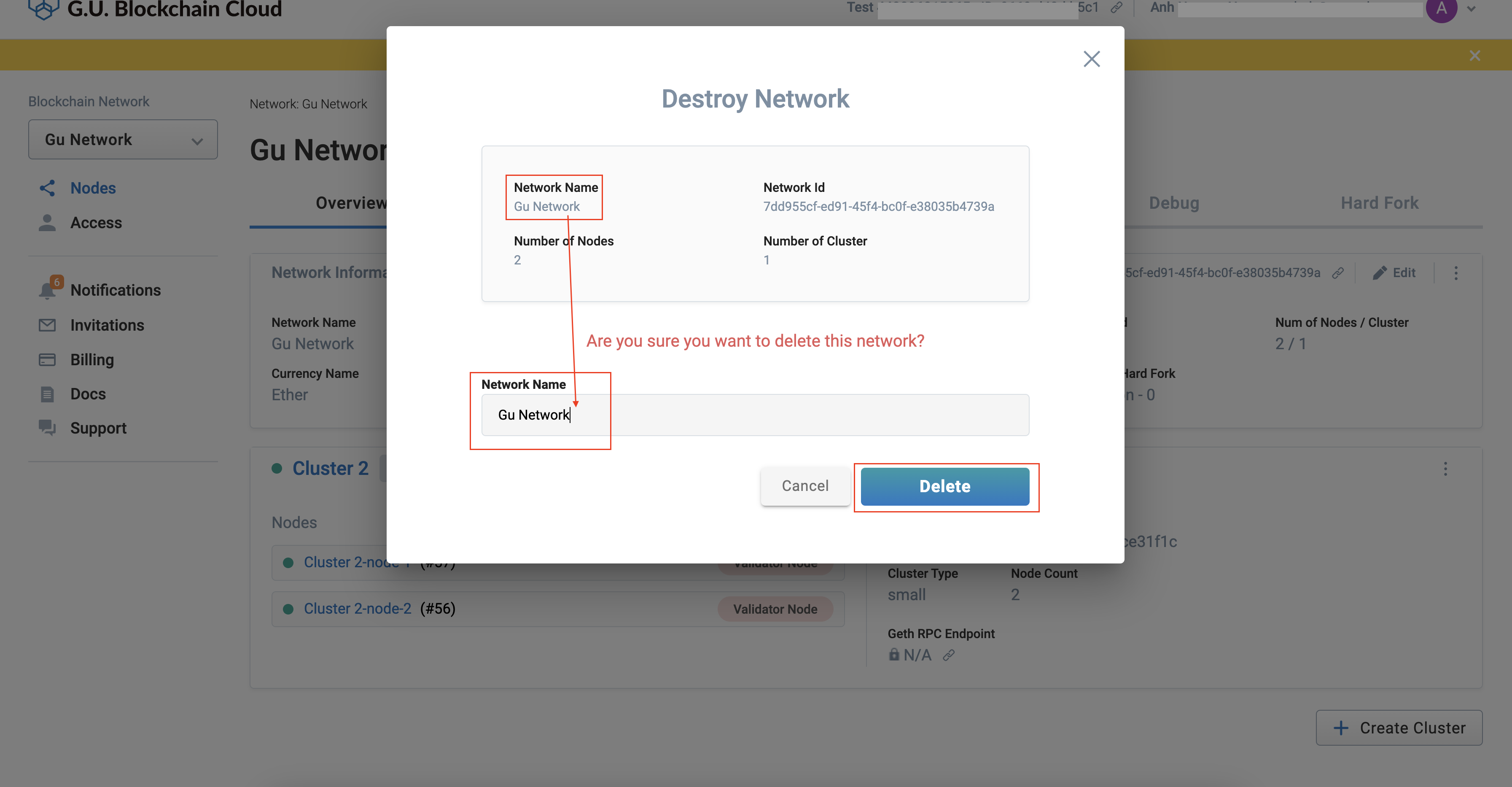
All clusters and nodes belonging to the corresponding network will be deleted, and as a result, all Blockchain data will be deleted as well, so please be very careful when deleting networks.
When the network deletion starts, the message "Removing nodes and clusters..." will appear on the screen as shown below. It will take about 5 minutes to delete the network.
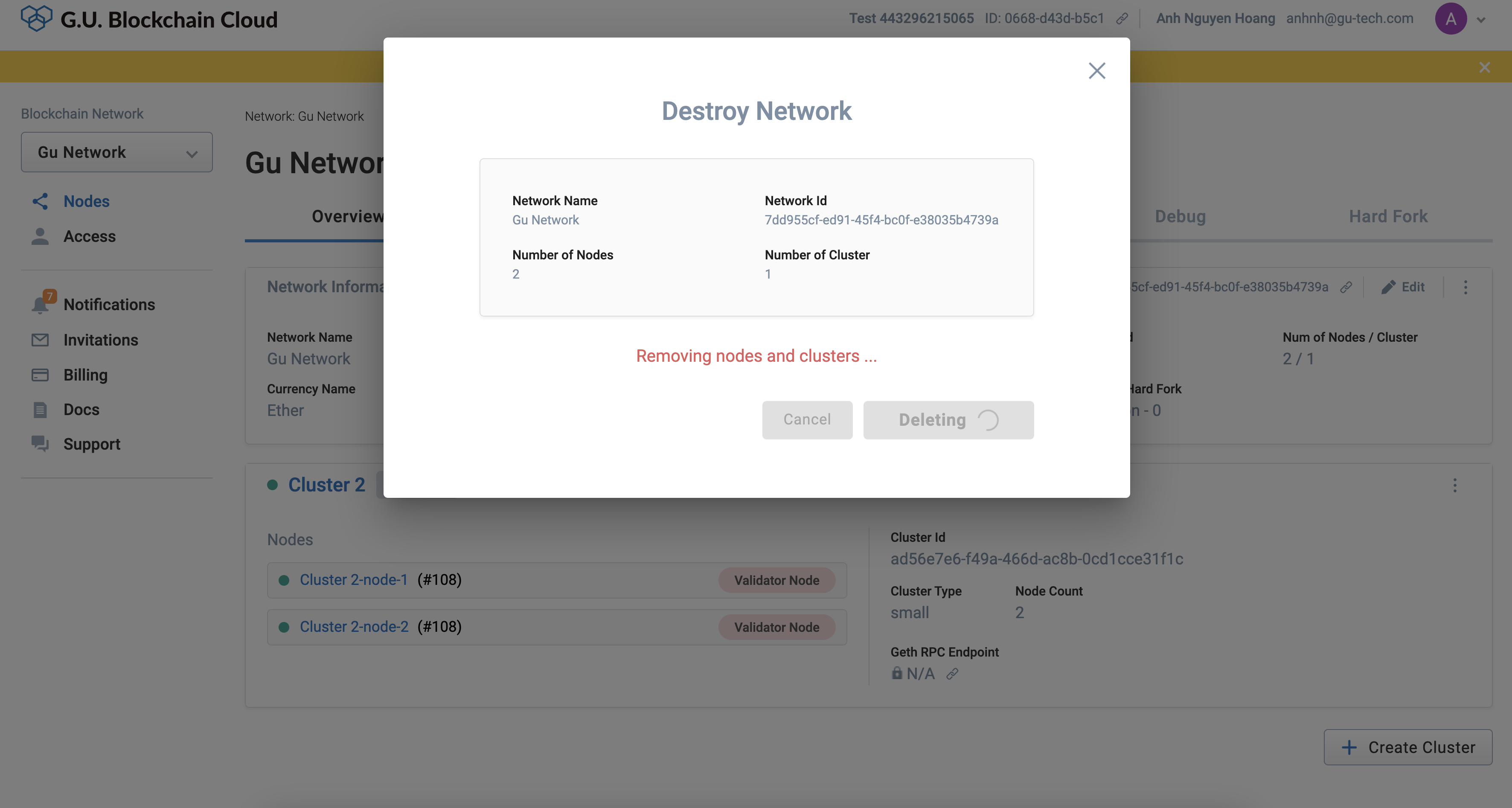
Once you have finished deleting the network, you will be returned to the "Create New Blockchain Network" screen.
-cba5e5ef0a118bfebb800df42d36495e.png)
Confirm that the network has been deleted
From the notification screen, you can confirm that the network has been deleted. Click "Notifications" from the menu bar on the left side of the screen.
-4fc3e6584f04b79952c3a9b4c5be2104.png)
If the network is successfully deleted, the following message will be displayed on the notification screen.
-4a29ce7501fd01e609984c32fa729ca6.png)